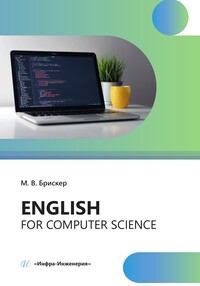Еnglish for computer science
Покупка
Основная коллекция
Тематика:
Английский язык
Издательство:
Инфра-Инженерия
Автор:
Брискер Мария Васильевна
Год издания: 2023
Кол-во страниц: 116
Дополнительно
Вид издания:
Учебное пособие
Уровень образования:
ВО - Бакалавриат
ISBN: 978-5-9729-1563-7
Артикул: 814709.01.99
Представлены задания и упражнения, направленные на расширение лексического запаса студентов, на развитие навыков речевого общения, чтения и письма. Для занятий по дисциплине «Иностранный язык» для обеспечения аудиторной и самостоятельной работы обучающихся факультета информационных технологий.
Тематика:
ББК:
УДК:
ОКСО:
- ВО - Бакалавриат
- 00.03.02: Иностранный язык
- ВО - Специалитет
- 00.05.02: Иностранный язык
ГРНТИ:
Скопировать запись
Фрагмент текстового слоя документа размещен для индексирующих роботов.
Для полноценной работы с документом, пожалуйста, перейдите в
ридер.
М. В. Брискер
ENGLISH
FOR COMPUTER SCIENCE
Учебное пособие
Москва Вологда «Инфра-Инженерия» 2023
УДК 802.0
ББК 81.432.1
Б87
Рецензенты:
доцент кафедры теории и практики перевода ОГУ, кандидат филологических наук Е.Д.Андреева;
доцент кафедры иностранных языков ОГУ, кандидат психологических наук
А. С. Фомиченко
Брискер, М. В.
Б87 English for computer science : учебное пособие / М. В. Брискер. - Москва; Вологда : Инфра-Инженерия, 2023. - 116 с.: ил., табл.
ISBN 978-5-9729-1563-7
Представлены задания и упражнения, направленные на расширение лексического запаса студентов, на развитие навыков речевого общения, чтения и письма.
Для занятий по дисциплине «Иностранный язык» для обеспечения аудиторной и самостоятельной работы обучающихся факультета информационных технологий.
УДК 802.0
ББК 81.432.1
ISBN978-5-9729-1563-7
© Брискер М. В., 2023
© Издательство «Инфра-Инженерия», 2023
© Оформление. Издательство «Инфра-Инженерия», 2023
Оглавление
Introduction............................................................4
Unit 1. Inside Your Computer............................................5
Unit 2. Types ofStorage Devices........................................14
Unit 3. What is Software...............................................21
Unit 4. Types of Operating Systems.....................................28
Unit 5. Programming Languages..........................................37
Unit 6. The History of the Internet....................................44
Unit 7. Web Engineering................................................53
Unit 8. Cloud Storage Service..........................................61
Unit 9. Cybersecurity..................................................68
Unit 10. Hacking.......................................................77
Unit 11. Malicious software............................................85
Unit 12. Spam..........................................................93
Bibliography..........................................................100
Appendix A 102
Appendix B 106
3
Introduction
Данное учебное пособие составлено в рамках ООП по дисциплине «Иностранный язык» и предназначено для обеспечения аудиторной и самостоятельной работы студентов-бакалавров факультета информационных технологий.
Пособие состоит из двенадцати глав. Текстовый материал заимствован из оригинальной английской научно-технической литературы, расположен в определенной логической последовательности, позволяющей осуществлять поэтапное, целенаправленное формирование языковых, речевых навыков и умений посредством системы заданий и упражнений для активного усвоения лексического и речевого материала, необходимого для профессионально-направленного иноязычного чтения. В каждый раздел включены задания и упражнения на ознакомление и тренировку активного вокабуляра, а также упражнения на говорение и письмо.
Тексты технической направленности позволяют ознакомить студентов с терминологией по данной научной отрасли, выполнить предложенные задания и расширить границы их познания в области их профессиональной деятельности. Также в пособии представлен тематический видеоматериал с упражнениями, направленными на расширение лексического запаса и формирование навыков устной и письменной речи.
В пособии имеется приложение - подробно изложенные правила по написанию «Summary» научно-технических статей.
Целью учебного пособия является оптимизация имеющихся навыков у студентов и их развитие в профессионально-ориентированной среде.
Пособие содержит большое количество иллюстраций, призванных облегчить ориентировку в материале и создать дополнительные стимулы для эффективной работы над ним.
4
Unit 1. Inside Your Computer
Before you start
1. Do you have a desktop computer?
2. How many parts does it consist of?
3. What are they?
Exercise 1. Read and translate the text.
Computer. If you use a desktop computer, you might already know that there isn't any single part called the "computer". A computer is really a system of many parts working together. The physical parts, which you can see and touch, are collectively called hardware. (Software, on the other hand, refers to the instructions, or programs, that tell the hardware what to do.) The following illustration shows the most common hardware in a desktop computer system (figure 1). Your system might look a little different, but it probably has most of these parts.
Figure 1
System unit. The system unit is the core of a computer system. Usually it's a rectangular box placed on or underneath your desk. Inside this box are many electronic components that process information (figure 2). The most important of these components is the central processing unit (CPU), or microprocessor, which acts as the "brain" of your computer. Another component is random access memory (RAM), which temporarily stores information that the CPU uses while the computer is on. The information stored in RAM is erased when the computer is turned off. Almost every other part of your computer connects to the system unit using cables. The cables plug into specific ports (openings), typically on the back of the system unit. Hardware that is not part of the system unit is sometimes called a peripheral device or device.
5
Figure 2
Storage. Your computer has one or more disk drives - devices that store information on a metal or plastic disk. The disk preserves the information even when your computer is turned off.
Hard disk drive. Your computer's hard disk drive stores information on a hard disk - a rigid platter or stack of platters with a magnetic surface. Because hard disks can hold massive amounts of information, they usually serve as your computer's primary means of storage, holding almost all of your programs and files. The hard disk drive is normally located inside the system unit.
Floppy disk drive. Floppy disk drives store information on floppy disks, also called floppies or diskettes. Compared to CDs and DVDs, floppy disks can store only a small amount of data. They also retrieve information more slowly and are more prone to damage. For these reasons, floppy disk drives are less popular than they used to be, although some computers still include them. Why are these disks called "floppy" disks? The outside is made of hard plastic, but that's just the sleeve. The disk inside is made of a thin, flexible vinyl material.
Mouse. A mouse is a small device used to point to and select items on your computer screen. Although mice come in many shapes, the typical mouse does look a bit like an actual mouse. It's small, oblong, and connected to the system unit by a long wire that resembles a tail. Some newer mice are wireless. A mouse usually has two buttons: A primary button (usually the left button) and a secondary button. Many mice also have a wheel between the two buttons, which allows you to scroll smoothly through screens of information. When you move the mouse with your hand, a pointer on your screen moves in the same direction. (The pointer's appearance might change depending on where it's positioned on your screen.) When you want to select an item, you point to the item and then click (press and release) the primary button. Pointing and clicking with your mouse is the main way to interact with your computer. Holding and moving your mouse properly can help you avoid soreness or injury to your wrists, hands, and arms, particularly if you use your computer for long periods. Here are some
6
tips to help you avoid problems: 1. Place your mouse at elbow level. Your upper arms should fall relaxed at your sides. 2. Don't squeeze or grip your mouse tightly. Hold it lightly. 3. Move the mouse by pivoting your arm at your elbow. Avoid bending your wrist up, down, or to the sides. 4. Use a light touch when clicking a mouse button. 5. Keep your fingers relaxed. Don't allow them to hover above the buttons. 6. When you don't need to use the mouse, don't hold it. 7. Take short breaks from computer use every 15to20 minutes.
Keyboard. A keyboard is used mainly for typing text into your computer. Like the keyboard on a typewriter, it has keys for letters and numbers, but it also has special keys: 1. The function keys, found on the top row, perform different functions depending on where they are used. 2. The numeric keypad, located on the right side of most keyboards, allows you to enter numbers quickly. 3. The navigation keys, such as the arrow keys, allow you to move your position within a document or webpage.
Monitor. A monitor displays information in visual form, using text and graphics. The portion of the monitor that displays the information is called the screen. Like a television screen, a computer screen can show still or moving pictures. There are two basic types of monitors: CRT (cathode ray tube) monitors and the newer LCD (liquid crystal display) monitors. Both types produce sharp images, but LCD monitors have the advantage ofbeing much thinner and lighter.
Printer. A printer transfers data from a computer onto paper. You don't need a printer to use your computer, but having one allows you to print email, cards, invitations and other material. Many people also like being able to print their own photos at home. The two main types of printers are inkjet printers and laser printers. Inkjet printers are the most popular printers for the home. They can print in black and white or in full color and can produce high-quality photographs when used with special paper. Laser printers are faster and generally better able to handle heavy use.
Exercise 2. Discuss the following questions:
What other parts of the computer do you know?
What is CD-ROM?
What is a hard drive?
What is computer memory used for?
What input/output devices do you know?
What is the CPU? What is it used for?
What is BIOS? What is it used for?
What device is used for submission of commands to the computer?
What is the motherboard?
Why is the computer mouse necessary?
7
Exercise 3. Match the words to their definitions.
Base unit computer hardware body
Monitor the equipment allowing to process a sound
CPU system of air cooling
Input/output the memory device based on the principle of the magnetic
devices record
Video card element which operates internal communications and
interacts with external devices
the components giving to the computer an interaction
Cooler opportunity with the outside world and, in particular,
with users
RAM the chassis which is filled with the hardware for creation
of the computer
the place where the data and commands necessary for the
Hard drive processor for execution of operation by it are temporarily
stored
Motherboard the device transforming the image which is in memory
of the computer, in video signal for the monitor
Sound card the device intended for visual display of information
Computer a large amount of digital information can be stored and
accessed but it cannot be altered by the user
Keyboard a machine that prints
Computer computer hardware that holds and spins a magnetic
mouse or optical disk
Scanner device consisting of a set ofkeys
Printer electronic equipment consisting of a device used to connect
computers
8
Hard drive
Floppy disk
CD-ROM
Modem
„ , a small plastic magnetic disk enclosed in a stiff envelope
Stereospeakers .ₓ, ,. , .
r with a radial slit
computing machine
electro-acoustic transducer that converts electrical signals into loud sound
an electronic device that generates a digital representation of an image for data input to a computer
electronic device that controls the coordinates of a cursor on your computer screen
Exercise 4. Insert the missing words.
1. A computer is really a .. .of many parts working together.
2. The information stored in.. .is erased when the computer is turned off.
3. Your computer has one or more ... - devices that store information on a metal or plastic disk.
4. The . drive is normally located inside the system unit.
5. They also . information more slowly and are more prone to damage.
6. A mouse is a small . used to point to and select items on your computer screen.
7. When you want to select an item, you point to the item and then click (press and release) the . button.
8. The numeric keypad, located on the right side of most keyboards, allows you to enter . quickly.
9. Like a television screen, a computer screen can show still or. pictures.
10. They can print in black and white or in full color and can produce . photographs when used with special paper.
Exercise 5. Put the words into the correct order.
1. different / these / probably / look / parts / little / your / but / it / a / has / most / of / system / might
2. is / system / a / not /or / peripheral / the / that / device / is / sometimes / device / called / part / hardware / of / unit
3. even / preserves /when /off / turned / the /computer / your / disk / is / information / the
4. system / located / disk / unit / is / drive / hard / inside / the / the / normally
5. slowly / damage / more / to / more / they / prone / are / retrieve / and / information / also
6. primary / the / then / and / click / want / item / you /button / to / item / you / select / an/to/ the /when /point
9
7. them /to/ the / buttons / hover / don't / above / allow
8. is / typing / a / computer / text / your / keyboard / mainly / into / for / used
9. is / that / called / screen / monitor / the / portion / the / information / the / displays/ of / the
10. invitations / one / print/ to/ printer / material / use / your / cards / but / having / don't / a / email / need / allows / you / computer / you / and / other / to
Exercise 6.
a. Write a short summary of the text in exercise 1 according to the notes below. Full information about summary writing you can see in Appendix A.
Notes for summary writing:
1. Read the article to be summarized and be sure you understand it.
2. Outline the article. Note the major points.
3. Write a first draft of the summary without looking at the article.
4. Always use paraphrase when writing a summary. If you do copy a phrase from the original be sure it is a very important phrase that is necessary and cannot be paraphrased. In this case put "quotation marks" around the phrase.
5. Target your first draft for approximately 1/4 the length ofthe original.
6. Write in the present tense. Make sure to include the author and title of the work.
7. Be concise: a summary should not be equal in length to the original text.
8. Don't put your own opinions, ideas, or interpretations into the summary. The purpose of writing a summary is to accurately represent what the author wanted to say, not to provide a critique.
Use the following words and phrases for writing a summary
explain, comment, persuade, suggest, understand, argue, remind, helps us understand, present, present the idea, create the impression, furthermore, moreover, also, in the second place, in addition, next, further, finally besides, to illustrate, to demonstrate, specifically, for instance, in order to, so that, to that end, to this end, for this purpose, in conclusion, to conclude, finally.
b. Retell the written summary.
Exercise 7. Choose several of the words from the text. Use a dictionary or Google’s search field (or another search engine) to build up more associations I collocations of each word.
Exercise 8. Translate the following text into English.
Некоторые пользователи перед тем, как начать работать, хотели бы знать, из каких блоков состоит компьютер, какие устройства имеются, стандарты разъемов для подключения внешних устройств. Опишем основные составные части персонального компьютера. Итак, компьютер включает в себя следующие компоненты: системный блок, дисплей или экран, клавиатура, мышь, колонки.
10
Устройства персонального компьютера подразделяются на внутренние, находящиеся внутри системного блока и внешние, подключаемые к системному блоку через информационные кабели (или с использованием передачи необходимых данных с помощью различных излучений, в частности инфракрасного спектра).
К компьютеру могут подключаться внешние устройства: принтер (для печати документов), сканер (для преобразования визуального изображения в цифровой вид), внешние жесткие диски (для хранения информации), флешка или флеш-диск (для хранения и переноса информации на другой компьютер) и другие.
Основной частью стационарного компьютера является системный блок, в котором имеются следующие внутренние устройства: блок питания; главная (или материнская) плата, на которой располагаются основные компоненты компьютера и осуществляется информационная связь между ними; процессор (главная микросхема), производящий операции по обработке данных и управлению устройствами; оперативная память, где находятся данные, с которыми работает процессор; видеокарта, осуществляющая обработку видеоданных для дисплея; звуковая плата, обрабатывающая звуковые данные и выводящая их в виде звука с помощью колонок и других устройств, например, наушников или усилителей звука; жесткий диск, на котором хранятся данные пользователя даже при отключенном компьютере (при нехватке оперативной памяти жесткий диск дополняет ее ресурсы); накопители для гибких дисков, работающие с дискетами; оптические накопители для CD и DVD дисков; порты ввода/вывода, предназначенные для пересылки данных с/на внешние устройства; динамик.
Exercise 9. Retell the text in English. ...... ................................
Exercise 10. Translate the following words.
Overwhelm Compile
Unnecessary Type
Distraction Gremlin
Wheel Involve
Environment Contain
Capture Interrupt
Detect Initially
Intention Cursor
Heck Fetch
11